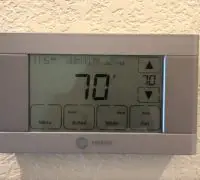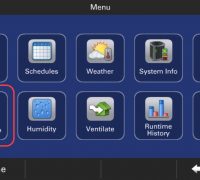We all want to come back home to a pleasant and comfortable environment. Many things count for our comfort at home, with temperature and indoor quality as some of the subtle aspects we often forget. The indoor humidity level can profoundly impact the comfort in a room and your furniture and home condition.
How to control humidity with Trane thermostat
If you’re determined to control the humidity level in your house, you should look for a thermostat made with sensors that do that for you. The Trane ComfortLink II XL 1050 is the perfect model to name, as it constantly improves the temperature and humidity in your home. The thermostat will control the compressor and fan speeds as necessary.
When the humidity level in your home is low, you can also try easy fixes such as using radiant heating appliances in the winter and steaming clothes instead of ironing. You can also add a humidifier to the current heating and cooling system.
If the humidity level is high, remove the moist air from the space by running the kitchen and bathroom fans. Remember to replace the HVAC and home air filters on a regular basis and cover pans and pots when cooking on the stovetop. Also, you can move your houseplants outside or secluded in one room. If you want to solve the humidity problems with just one thing, consider adding a whole-home humidifier—the indoor humidity will be better year-round.
The steps to take to adjust humidity with your Trane thermostat
We recommend you learn about the proper humidity levels throughout the year before adjusting to your humidity. For instance, the average humidity should vary between 30 and 45% during the summer months. In the winter, you will need a lower humidity (less than 40%) to reduce the risk of condensation on the windows. Either way, thermostats come with a Pre-set humidity of 50%.
- Go to Menu and choose Technician Access. Press and hold it for a few seconds. The “Caution” message will show on display and you have to skip it.
- Hit “Proceed” and go to “Installer Setup.” You will see a summary of various groups. You need to go to the group with Accessories Settings.
- The Accessories Settings include several functions for the Humidifier (Type, Control, Fan Action).
- If you only want to have Humidifier with our Heat, you should press Edit. It will take you to Air Filter, so press Next.
- Humidifier Installed will show; press Yes, then Next. You will then see Connected AUX 1 (it’s a pre-set, so don’t make any changes).
- Press Next to go to Humidification Type and select Steam. Press Next and choose Humidification without Active Heat call. In the winter, select the option without Active heat Call.
- As for Humidification Airflow, you will see that it’s pre-set at 50%. You can increase or decrease it according to your needs.
- Hit Apply and then Done
- Press the Back button, then home, and end your setting.
Notes
Some recommend setting the humidification at 35% to have a warm environment on the coldest days. Please be aware that your system’s ability to reach the humidity level depends on the outdoor temperature.
On top of everything else, we remind you that new settings for the humidity can take up to seven days to update.